Home / User Guide / Scanning
Scanning
You can scan PCs, Google Drive, Dropbox, and connected smartphones for duplicates and can also get rid of duplicate emails and empty folders taking up unnecessary space.
To select the scanning mode, click the down arrow next to Scan Mode that gives options like:
- Scan Computer
- Scan Google Drive
- Scan Dropbox
- Mobile SmartScan
- Delete Empty Folders
- EML Scan Mode
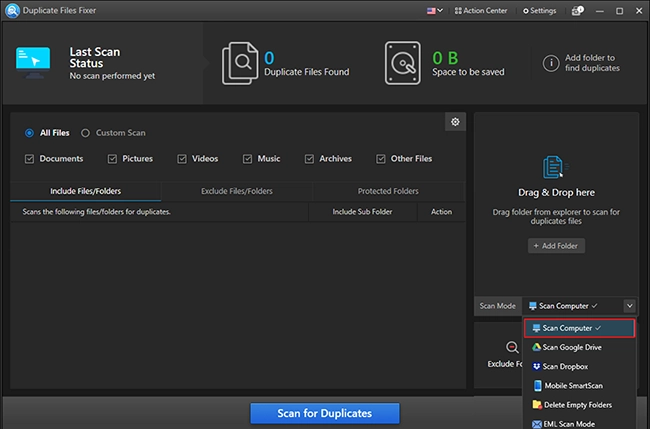
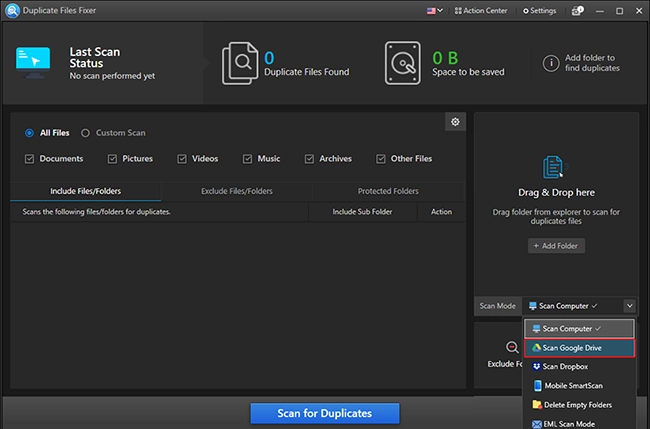

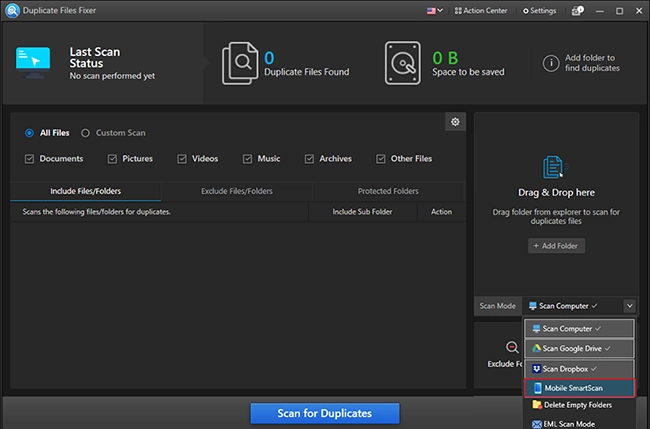
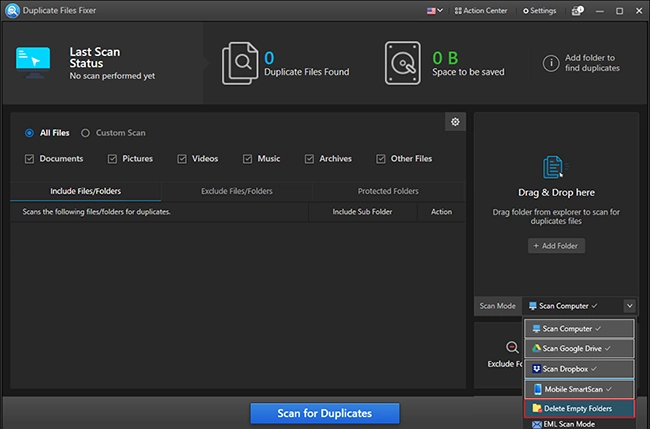
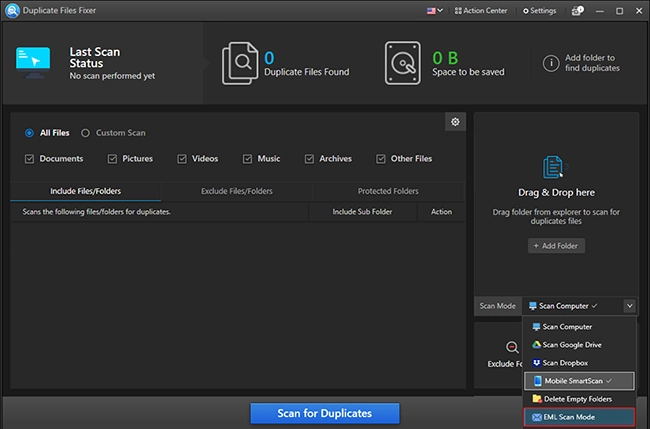
To scan cloud storage, you need to grant access permission > login to the account you wish to scan for duplicates > add the folder to scan, and Duplicate Files Fixer will scan the selected folder directly.
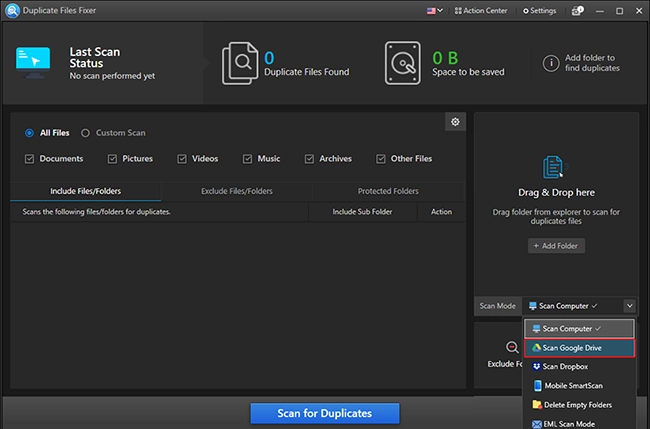
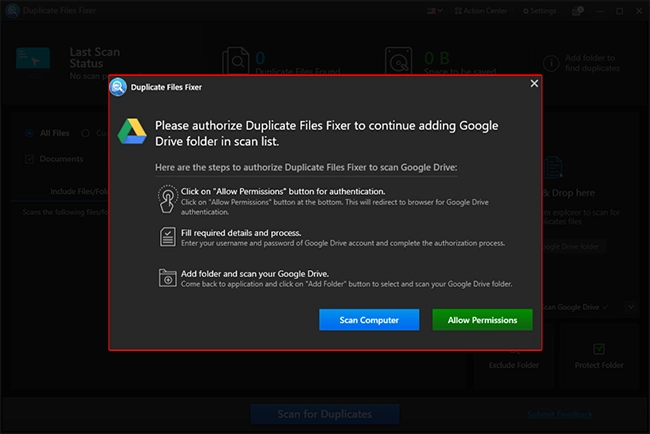
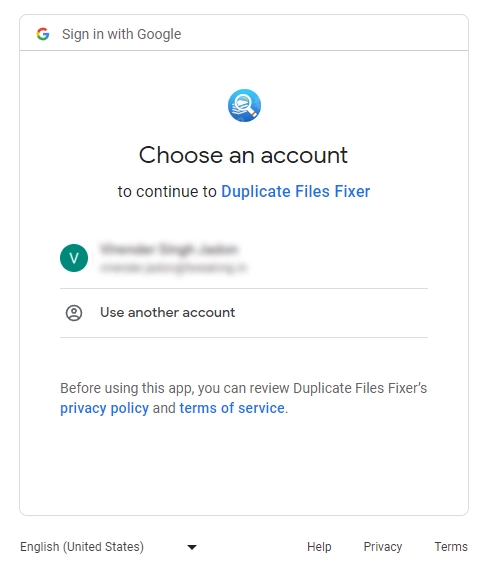
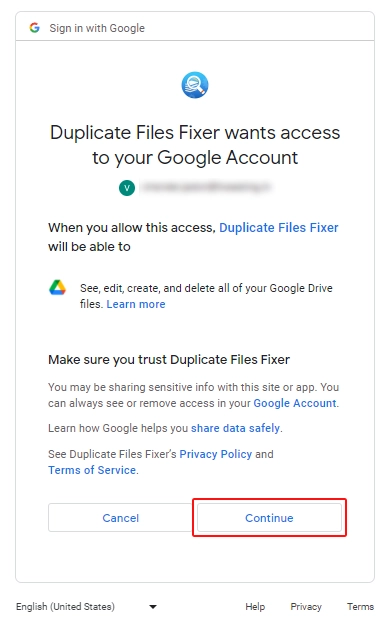
Once you have selected the area to scan, you are all set.
If you are scanning your PC, add the folder either using the Add Folder option or can drag and drop the files. Customize settings if you want to, and click the Scan for Duplicates button.
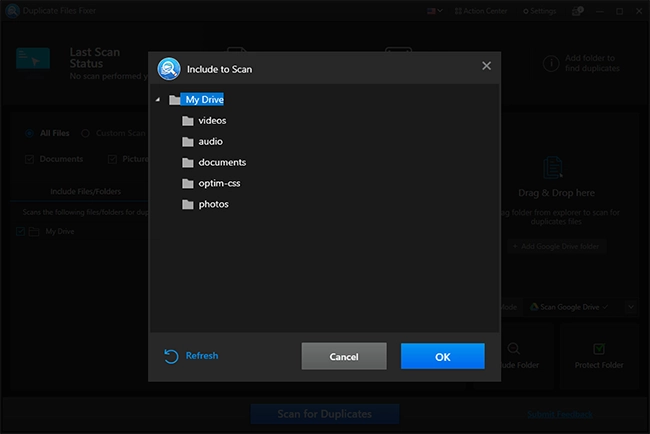
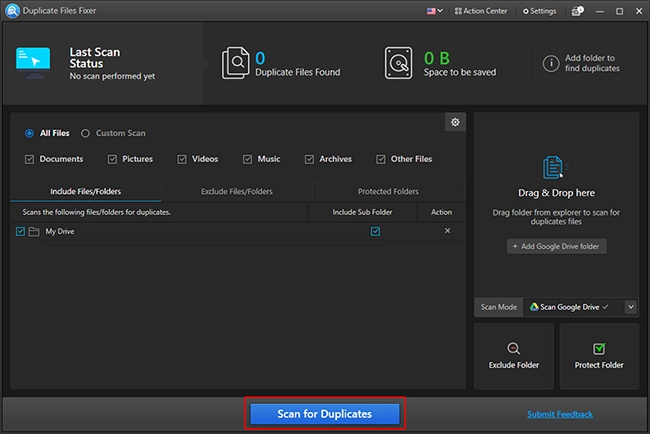
When the scan is complete, you will get two options - auto-mark duplicates or select them manually.
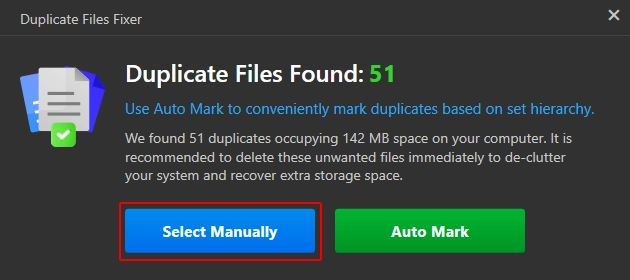
You can click on any of the buttons of your choice. However, if you want to review scan results, click the X icon to close the pop-up window.
You will now see the scan results divided into 7 columns. To view all the duplicates, click on the All-Files tab; however, if you want to view specific files, click on the specific tabs.
All Files will list down duplicates of all file types.
Documents will list down .odt, .ott, .oth, .odm, .sxw, .stw, .sxg, .doc, .dot, .docs, .docm, .dotx, .dotm, .wpd, .wps, .rtf, .csv, .sdw, .vor, .uot, .uof, .jtd, .Jtt, .hwp, .602, .pdb, .psw, .xls, .xlsx, .xlsm, .xltx, .xlsb, .wk1, .wks, .123, .dif, .sdc, .dbf, .slk, .uos, .pxl, .wb2, .ppt, .pps, .pot, .pptx, .pptm, .potx, .potx, .potm, .sdd, .sdp, .uop, .cgm, .pdf, .txt, .mdb, .accdb.
Images will list down .raw, .wmp, .tif, .tiff, .pict, .cdr, .bmp, .gif, .jpeg, .jpg, .ofx, .pub, .ps, .psd, .qxd, .png, .eps, .dwg, .dxf, .ico,.indd, .iges, .cr2, .3ds, .pcs, .sgv, .wmf, .met, .pgm, .ras, .svm, .xbm, .emf, .pbm, .plt, .sda, .tga, .xpm, .pcd, .pct, .ppm, .sgf, .heic, .crw, .arw, .pef, .kdc, .dng, .nef, .erf, .jps, .heif, .webp, .jp2, .jfif, .jpe, .jif, .j2k, .jpc, .j2c, .cr3, .bay, .dcr, .raf, . 3fr, .rwl, .mef, .nrw, .orf, .rw2, .ptx, .srw, .x3f, .mrw, .sr2, .srf, .cur, .dcx, .dib, .hdp, .pns,. Rle, .dds, .wdp, .jxr, .svg,. Dcm, .dic, .dicom, .v2.
Music will list down .wma, .ses, .ram, .m4a, .m4b, .m4p, .mid, .midi, .mp2, .mp3, .mso, .ogg, .cda, .all, .amr, .ape ,.asf, .aif ,.aiff, .au, .audiocs, .dm, .dss, .dvf, .wav, .flac, .aac.
Videos will list down .3g, .3gp, .3gpp, .avi, .divx, .dv, .f4v, .flv, .m2ts, .m4v, .mkv, .mod, .mov, .mp4, .mpe, .mpeg, .mpeg4, .mpg, .mts, .nsv, .ogm, .ogv, .qt, .tod, .ts, .vob, .wmv, .rm, .rmvb, .ifo, .asx, .swf, .avs, .bsf.
Archives will list down .zip, .zipx, .rar, .7z, .gx, .iso, .img, .tar, .tar.gz, .taz, .tgz, .gzip, .xz, .bz2, .vhd, .tz, .cab, .mime, .vmdk, .tart, .bz2, .iha, .izh, .hqx, .uue, .tbz, .binhex Others list down all the other file formats.
The right pane of the scan result window shows a summary of the scan results in a graphical form displaying the percentage of each file detected.
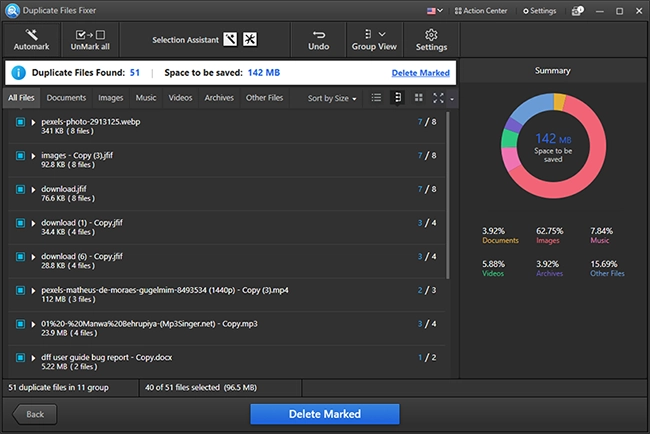
As you select the file, you will be able to see its preview.

Below the preview, you can see the metadata of the file.
Moreover, you can sort the scan results by size in ascending and descending order. Also, you can view scan results as Table, Group, Thumbnail, or Expand the results.
You can even Undo the action performed, access settings, and make changes to the settings of Selection Assistant.
After making the changes and selecting duplicates to delete manually or automatically, you can hit the Delete Marked button.
Note - The duplicates are marked based on the criteria set in Selection Assistant. If you want, you can customize it by clicking the wand icon. The Automark option marks duplicates automatically, leaving one in each group unmarked.