
Amazing Benefits of Duplicate Files Fixer
The easiest and quickest way to clean duplicate files that become a real problem over time.
Auto-Mark Duplicates in 1-Click
No need to waste hours searching for duplicate files manually. Delete duplicate files, photos, audio & videos automatically in 1-click to save time.
Reclaim Storage Space
The easiest way to clean up duplicates and free up storage space on Windows is to use a dedicated duplicate file remover tool.
Supports External Storage
Duplicate Files Fixer has everything you need, using it you can scan external media, HDD, Cloud Storage, auto mark duplicates and do a lot more.
Preview Scan results
After the scan is complete, you can see a preview of duplicate files, photos, audio & video files before deletion.
Advanced Scan Settings
You can not only search duplicate files by identical content, but can also find files with the same name, similar name, same created date and same modified date.
Folders exclusion supported
You might not want to scan all your folders for copies. This software gives you the option to exclude the files you do not want to scan. That makes your scanning faster too.
Why Duplicate Files Fixer is a Great Tool?
It is the best duplicate file remover to find and remove duplicate files, photos, audio, videos and more from internal & external drives, Google Drive, Dropbox etc.

Identify and delete duplicate files
Like junk files, duplicate files also occupy unnecessary storage space. With Duplicate Files Fixer installed and running on your PC, you can locate all types of duplicate files and delete all useless copies of files. This helps make better use of the space and avoid unnecessarily spending on purchasing more storage space. Using it you can also review scan results and select files you don’t want to keep; this makes it the best duplicate files finder tool.
Reclaim storage space
Don’t like manually sifting through the system to detect duplicates? Use this excellent duplicate file finder and cleaner to uncover duplicates and auto mark identified replicas. Not only this, but the tool also allows excluding specific folders, file types and performing scans for files with similar files name, same creation date, modification date and more.
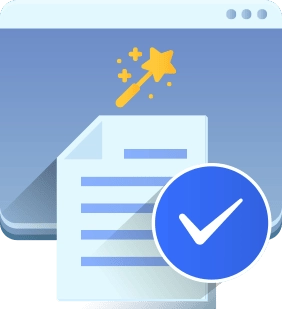
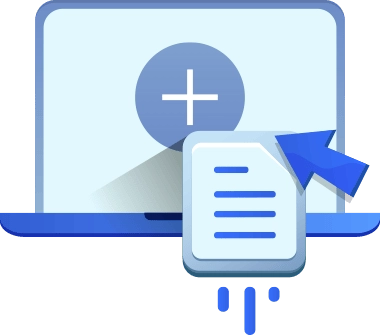
Different Scanning Modes
Duplicate Files Fixer includes differing scanning modes to identify duplicate files. It can be used to scan the hard disk drive, Google Drive or Dropbox. This helps track down duplicates stored in different storage devices and free up space. This duplicate cleaner also eliminates the need of downloading files stored in the cloud, using it you can directly scan Google Drive or Dropbox and organize data.
Scan All Types of Duplicates
Whether you need to find duplicate images, audios, videos, documents, archives, or other files, Duplicate Files Fixer quickly scans for all file types. With this duplicate file finder in just a few clicks you can identify duplicate data taking up unwanted space and recover tons of space on your PC. Not only this, but Duplicate Files Fixer compares files by content not by name, and shows category wise scan results.
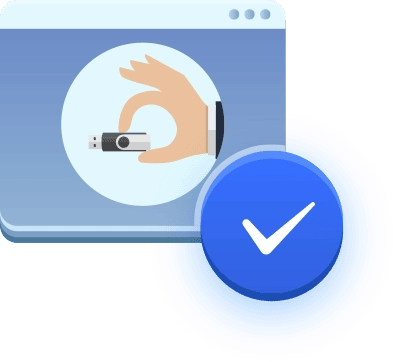
Frequently Asked Questions
Have Questions? Here We Are To Help!
 Why do I need to delete duplicates?
Why do I need to delete duplicates?
If you leave the duplicate files unattended, it will take up a large space on the storage. Duplicate Files Fixer can be used to look for duplicate photos, videos, documents, and audio files on your computer. It allows you to run a scan on your computer, Google Drive, Dropbox, and mobile devices and reclaim the wasted space.
 How Do I Cleanup Duplicate Files?
How Do I Cleanup Duplicate Files?
Manually looking for duplicate files on your computer is a tedious process. To look for duplicate files automatically, you can take help from Duplicate Files Fixer. It has a powerful scan engine that can find all duplicate files based on their content.
 Does Windows Have A Duplicate File Finder?
Does Windows Have A Duplicate File Finder?
No, Windows does not have a built-in duplicate file finder tool. Therefore, getting a dedicated tool to find and remove duplicate files from your computer is important. Get Duplicate Files Fixer to run a scan on internal and external hard drives, mobile devices, and cloud storage to delete duplicate files.
 How Do I Find Duplicate Files In Windows Folder?
How Do I Find Duplicate Files In Windows Folder?
To find duplicate files in a folder present on your computer, you can download Duplicate Files Fixer. Add the folder using the Add Folder button and select Scan Computer from Scan Mode. Run scan using Scan for Duplicates button and preview files. Now automatically mark all duplicate files on the folder with the Auto Mark button. Use Delete Marked to remove duplicates quickly.
 How Do I Select Duplicates In A Folder?
How Do I Select Duplicates In A Folder?
If you wish to find duplicate files in a specific folder, use Duplicate Files Fixer. Follow these easy steps -
- Download & install Duplicate Files Fixer.
- Purchase registered version of Duplicate Files Fixer.
- Add the folder using Drag & Drop function to Duplicate File Fixer.
- Click on Scan Mode, select the location, and click on the Scan for Duplicates button.
- Preview results and use Auto Mark feature to mark all duplicate files quickly.
- Click on the Delete Marked button.





