Amazing Benefits of Duplicate Files Fixer
Locate and remove duplicate files to make room for other important data.
Auto-Mark Duplicates in 1-Click
No need to waste hours searching for duplicate files manually. Delete duplicate files, photos, audio & videos automatically in 1-click to save time.
Reclaim Storage Space
The easiest way to free up storage space is to use a good duplicate file finder. With Duplicate Files Fixer effortlessly reclaim disk space.
Supports External Storage
Duplicate Files Fixer has everything you need to find and delete duplicate files. Using it you can also scan external media.
Preview Scan results
After the scan is complete, you can see a preview of duplicate files, photos, audio & video files before deletion.
Advanced Scan Settings
You can not only search duplicate files by identical content, but can also find files with the same name, similar name, same created date and same modified date.
Folders exclusion supported
You might not want to scan all your folders for copies. This software gives you the option to exclude the files you do not want to scan. That makes your scanning faster too.
Why Duplicate Files Fixer is a great tool?
Find duplicate files, photos, audio, video, archives etc. which clutter your computer, internal drives, external devices and cloud storage in a single click.

Identify and delete duplicate files
Just like junk files, duplicates are also space wasters. But, with Duplicate Files Fixer installed and running on your Mac, you can spot all types of duplicate files and delete those you don’t need. This helps make better use of the space occupied by duplicate images, documents, audio, video, and other file types. Moreover, it lets you review scan results and select files you don’t want to keep; this makes it the best duplicate files fixer.
Auto-Mark duplicates
Never worry about spending time selecting and cleaning duplicates. This professional duplicate file finder and remover tool provides an Auto-Mark option to automatically select duplicates and move them to Trash. In short, this duplicate cleaner is the simplest and quickest way to get rid of unwanted duplicate data and keep Mac duplicate-free. Using the Auto-Mark feature in a few clicks you can get rid of thousands of duplicates.
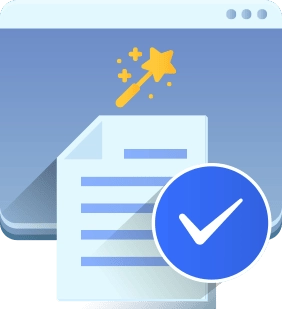
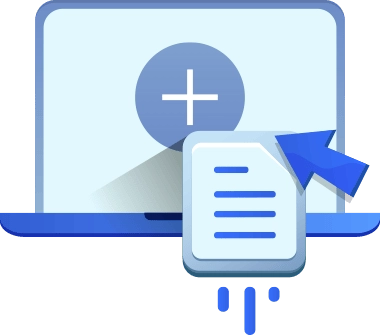
Different Scanning Modes
Once installed, Duplicate Files Fixer for Mac allows selecting Scan Mode. Using it you can either scan the entire hard drive or Google Drive. This helps track down duplicates stored in different storage devices and free up space. Duplicate Files Fixer also eliminates the need of downloading files stored in the cloud, using it you can directly scan Google Drive, organize data, and remove duplicates taking up unwanted storage space on the cloud.
Scan All Types of Duplicates
Whether you need to find duplicate images, audios, videos, documents, archives, or other files, Duplicate Files Fixer quickly scans your Mac for it. This duplicate file finder in just a few clicks identifies duplicate data and helps recover valuable disk space on your Mac. What’s more, by default Duplicate Files Fixer compares files by content not by name allowing the user to change the sequence of displaying scan results.
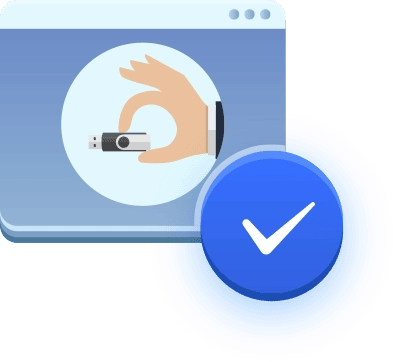
Frequently Asked Questions
 How to install Duplicate Files Fixer on Mac?
How to install Duplicate Files Fixer on Mac?
- Visit the App Store to download Duplicate Files Fixer.
- Once the download finishes, you will see the professional duplicate cleaner icon in the Dock.
- Double click to launch the product, you can now use it to scan your Mac for duplicate data.
 How to search for duplicate files in just one folder?
How to search for duplicate files in just one folder?
To search for duplicate files when using Duplicate Files Fixer, no need to scan the complete hard drive. Simple drag & drop folder/Add folder you want to scan and click "Scan Now" for Duplicates. When the scan is complete, use Auto Mark to automatically identify duplicates and free up storage space.
 Does Duplicate Files Fixer scan for duplicate music?
Does Duplicate Files Fixer scan for duplicate music?
Yes, Duplicate Files Fixer scans your Mac for duplicate music, videos, documents, archives, and other file types.
 How to detect duplicates on Mac using Duplicate Files Fixer?
How to detect duplicates on Mac using Duplicate Files Fixer?
- Launch Duplicate Files Fixer
- Select the Scan Mode.
- Drag & Drop files/folders to scan.
- Next, perform the scanning to detect duplicate files.
- When the Duplicate Files Fixer finishes the scan, review scan results and use the Auto Mark feature to automatically select duplicates.







