How to Delete Duplicate Files on Windows?
Duplicate Files Fixer is a popular and the best duplicate finder tool your Windows PC. Using an advanced algorithm that looks beyond the file name, this tool accurately identifies exact copies of files stored on your PC. To learn how to use the professional duplicate file remover tool, follow the step-by-step instructions given below:
Step 1.
Download & Install Duplicate Files Fixer
To get started, download Duplicate Files Fixer on your Windows PC. Then, double click the .exe file and follow on-screen instructions to install it on your PC.
Compatible with Win 11/10/8.1/8/7 (32 & 64 Bit)
Step 2.
Set your Scan Mode
Once you’ve opened the app, to scan for duplicates select the Scan Mode, right for you. To scan hard disk, select Scan Computer, for cloud storage select either Scan Google Drive or Scan Dropbox option available under Scan Mode. For cloud storage scanning you need to log into your account, give Duplicate Files Fixer access then Add Folder to scan.
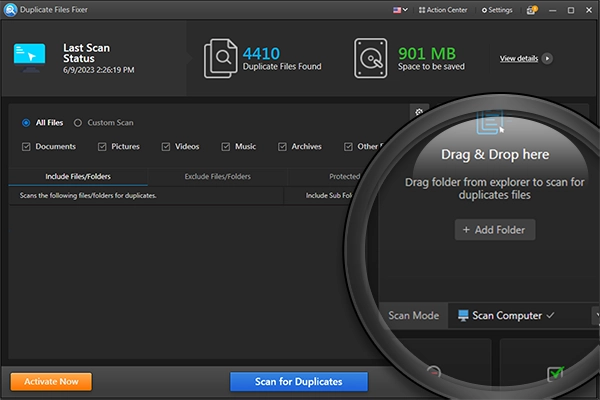
Step 3.
Search for Duplicate files
After adding the folder to scan for duplicate files click the blue Scan for Duplicates button and wait for the scanning process to finish. Depending upon the size of the disk and the number of files to be scanned the scanning process might take a little while.
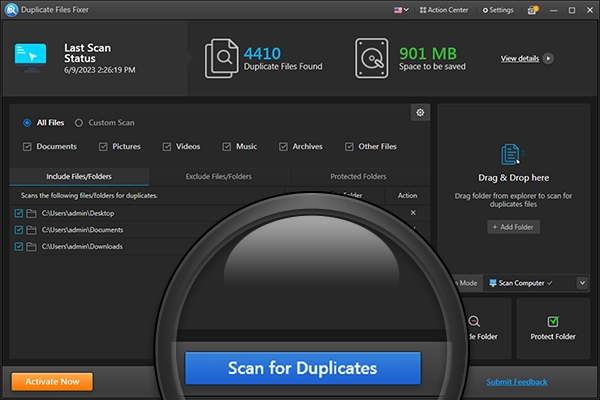
Step 4.
Preview results and Delete Duplicate Files
When the scanning is done, review the list of duplicate files categorized into All files, Documents, Images, Music, Videos, and Other Files. Preview the identified files and select the ones you’d like to remove. You can do this manually or can use the “Automark” option to automatically select duplicates leaving one copy in each group unmarked.
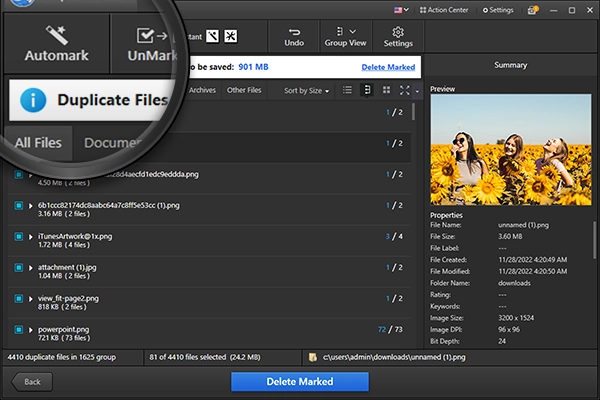
Step 5
Remove Duplicates in One Click
Now that the files are selected when you’re ready hit the blue Delete Marked button. Confirm the action by clicking Yes in the confirmation box and wait for the process to finish. You will now get a summary of the action performed.
By default, Duplicate Files Fixer will move Duplicate files to Recycle Bin.
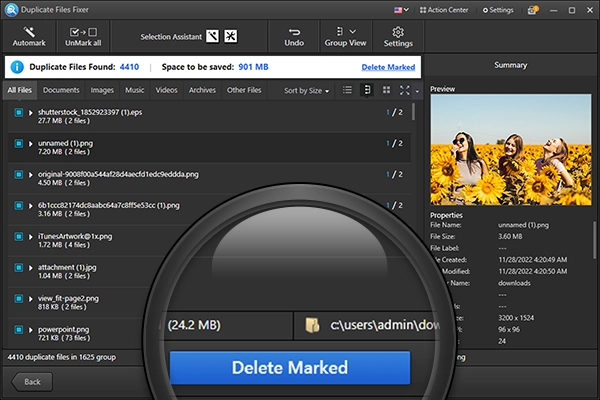

Done
